
Using TouchRuler
TouchRuler is easy-to-use, learn about its features and how to utilise them below.
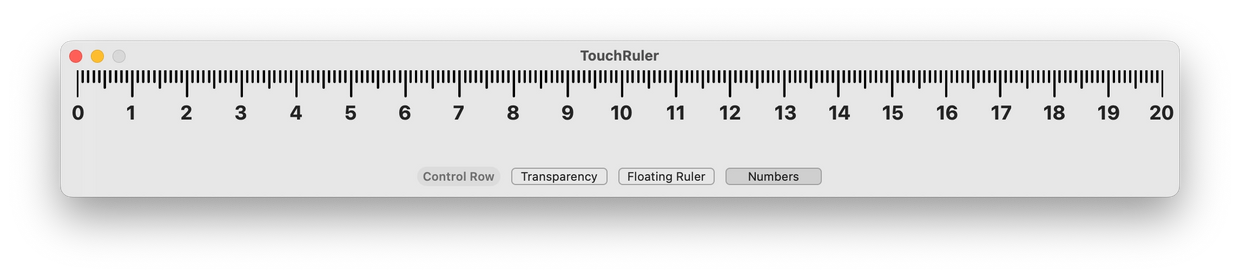
Ruler
TouchRuler contains a 20 centimetre ruler, spanning across the application's window.
You can have as many rulers on-screen as you would like. Open another one by clicking "Ruler" in the menu bar, then click "Grab a Ruler". You can also use Command-1.
If you see the text "We couldn't automatically calibrate TouchRuler to this display. This ruler will appear inaccurate until calibrated manually." on your ruler, click "Ruler" in the menu bar, then click Calibration, and begin the process of calibrating TouchRuler.
Notification Center
Meet a new way to access TouchRuler from anywhere on your Mac with TouchRuler mini!
With a widget that feels right at home on your Mac, you can now grab TouchRuler mini out of your Notification Center and measure anything on your desktop or full-screen apps. TouchRuler mini comes in three sizes, and adapts to the themes and calibration you set in the main app.


Touch Bar
TouchRuler contains a 12cm ruler for use on a Touch Bar. It contains a colour scheme that matches with classic measuring tapes.
Please note that the Touch Bar ruler is only calibrated for physical Touch Bars, and may not be accurate on virtual Touch Bars (such as the one that appears in Sidecar). The Touch Bar ruler cannot be manually calibrated.

Themes
TouchRuler comes with 4 themes;
- Minimalistic - A clean light/dark ruler. This theme is the default preference.
- Classic - Resembles a measuring tape with a yellow background.
- Cool - A cool gradient background going from blue to green.
- Warm - A warm gradient background going from red to orange.
You can choose one of your choice in the Themes panel of TouchRuler, which can be accessed by clicking "Ruler" in the menu bar, then click "Themes". You can also use Command-T.

Click Pad
With Click Pad, you can get exact measurements and send them to your clipboard in a flash with a simple click on your ruler!

Control Row
You can now toggle floating, transparency, and numbers options in a flash with the all-new Control Row, which is available both at the bottom of your ruler and on the Touch Bar (by tapping "cm")!

Transparent Ruler
Measure on-screen elements with ease using Ruler Transparency.
Toggle Ruler Transparency by clicking "Transparency" on the Control Row, or by clicking "Ruler" in the menu bar, then click "Toggle Ruler Transparency". You can also use Command-O.

Floating Ruler
Keep TouchRuler on top of all other open windows & measure on-screen elements while using another window with ease using Floating Ruler.
Toggle Floating Ruler by clicking "Floating Ruler" on the Control Row, or by clicking "Ruler" in the menu bar, then click "Toggle Floating Ruler". You can also use Command-F.

Calibration
If you see the text "We couldn't automatically calibrate TouchRuler to this display. This ruler will appear inaccurate until calibrated manually." on your ruler, please calibrate TouchRuler manually.
How to calibrate.
You can re-calibrate your ruler in the Calibration menu, which can be accessed by clicking "Ruler" in the menu bar, then click "Calibration". You can also use Control-Command-C.
To calibrate your ruler, grab a physical ruler and change the number in the text field so the on-screen ruler matches your physical ruler up to the 20 centimetre point. The smaller the number in the text field, the smaller the ruler, and vice versa. When you're done calibrating your ruler, click "Done".
If you choose to return to automatic calibration, just click "Restore Automatic Calibration" in the Calibration panel.
Automatic calibration.
TouchRuler automatically calibrates your ruler by getting your screen's information based on what the display reports.
TouchRuler uses the same information as displayed in the "About this Mac" menu to calibrate your ruler.
If the display does not report its specifications, or it reports them inaccurately, your ruler may not be accurate.
When automatic calibration is on, TouchRuler will automatically resize when moved to a different display.
Manual calibration.
Manual calibration is recommended if your display does not report its specifications, or it reports them inaccurately.
However, in manual mode, if you calibrate TouchRuler to one display, it may not be accurate on others, so keep that in mind.
You can't calibrate TouchRuler below a value of 130 or above a value of 2790.
The ruler that appears on the Touch Bar cannot be manually calibrated.
TouchRuler's Privacy Policy
Contact the developer.
To report a bug or ask a question about TouchRuler, please send an email to:
Copyright © 2022 TouchRuler - All Rights Reserved.
Powered by GoDaddy
This website uses cookies.
We use cookies to analyze website traffic and optimize your website experience. By accepting our use of cookies, your data will be aggregated with all other user data.